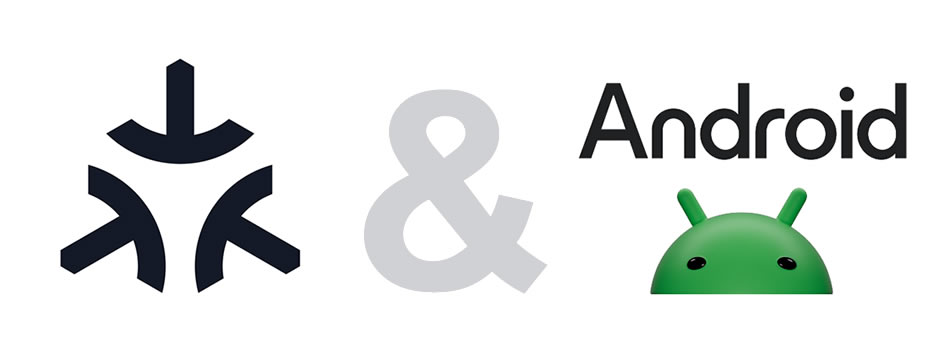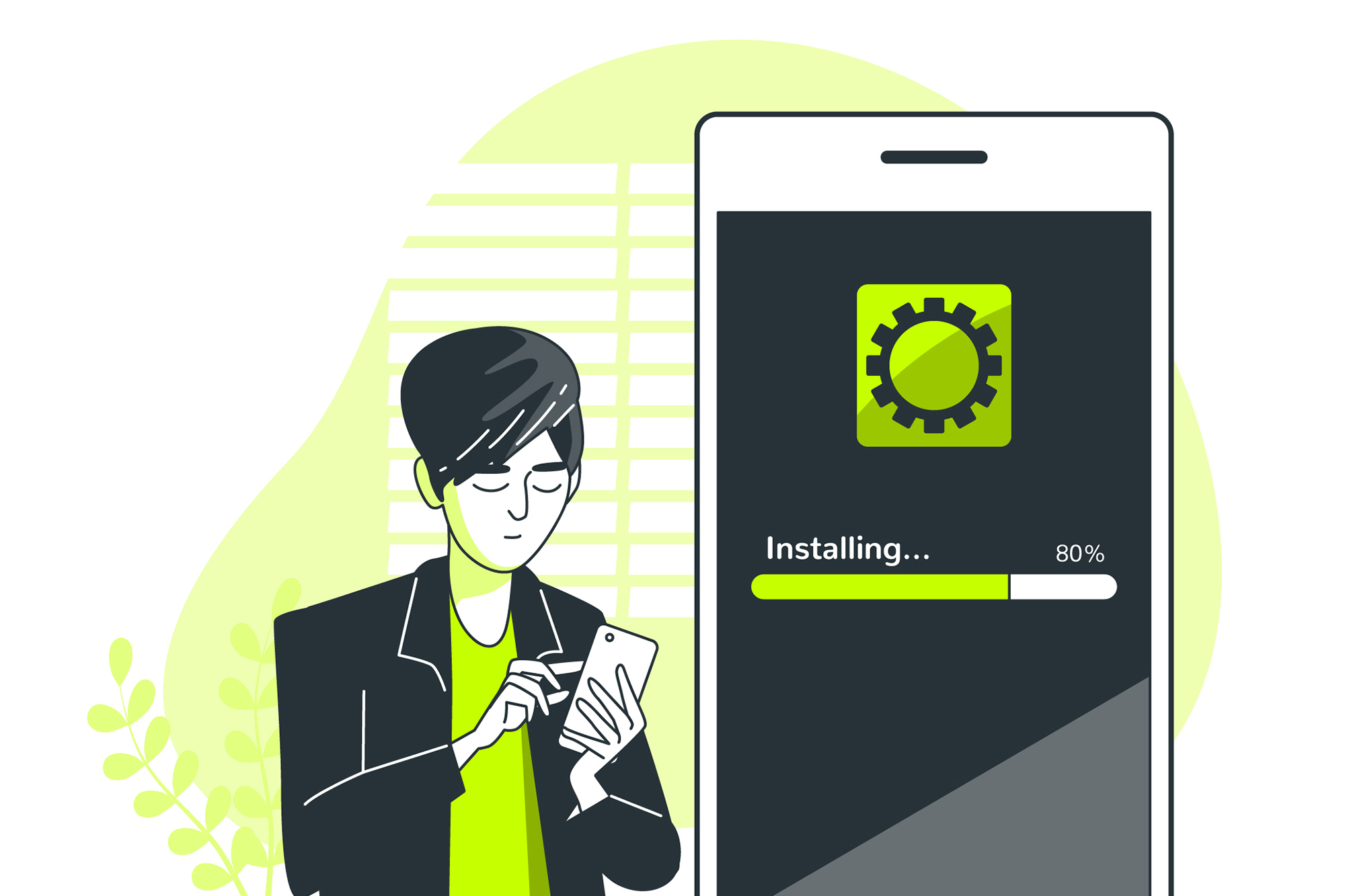Linking and managing smart home accessories with your iPhone or iPad allows you to install, configure, and control them effortlessly. You can link Matter accessories with your iPhone or iPad using any app that supports the Matter smart home standard.
Before You Begin
- Update Your Device: Ensure your iPhone or iPad is updated to the latest software version.
- Apple ID Sign-in: Make sure you’re signed in with the Apple ID used to set up the Matter accessories.
- Supported Accessories: The Home app currently supports various types of Matter accessories including air conditioners, bridges, lights, locks, power outlets, switches, thermostats, blinds, awnings, and sensors (motion, ambient light, contact, temperature, and humidity).
Linking a Matter Accessory
To maintain privacy and retain control over your smart home network, apps must request access to add an accessory to your home. Here’s how you can add a Matter accessory to the Home app:
- Open the Home app on your iPhone or iPad and tap the Add button.
- Tap Add Accessory. If the Matter accessory has been linked with another app previously, tap More options and then select the Matter accessory.
- Follow the on-screen instructions to complete the setup.
You need to set up a home hub to add Matter accessories to the Home app.
To add an accessory previously linked with a third-party app that supports Matter, follow the manufacturer’s instructions to add a new accessory and select the previously linked accessory.
Matter-linked accessories synchronize with iCloud Keychain regardless of the device or app used for configuration. This allows you to view all linked Matter accessories in one place under Settings > Matter Accessories. The pairing keys stored in iCloud Keychain are end-to-end encrypted, ensuring data security.
Viewing Linked Matter Accessories
You must have at least one Matter accessory linked with your iPhone or iPad to access Matter Accessories in Settings.
- Open the Settings app on your iPhone or iPad.
- Tap General.
- Tap Matter Accessories.
You can tap on an accessory in the list to view its serial number and connected services.
Removing Matter Accessories
You can remove Matter accessories from iCloud Keychain, specific connected services, or all connected services.
Removing from iCloud Keychain:
- On the Matter Accessories screen, tap Edit.
- Tap the Delete button next to the accessory you want to remove.
- Slide or tap Delete to confirm.
- Choose Remove from Keychain.
Removing from Specific Connected Services:
- On the Matter Accessories screen, tap on an accessory.
- Tap Edit.
- Tap the Delete button next to the accessory you want to remove.
- Slide or tap Delete to confirm.
- Tap Remove from [connected service] to confirm removal.
By removing a specific connected service, you lose the ability to control the accessory from the associated app on your iPhone or iPad.
Removing from All Connected Services:
- On the Matter Accessories screen, tap Edit.
- Tap the Delete button next to the accessory you want to remove.
- Slide or tap Delete to confirm.
- Choose Remove from all services.
When you remove an accessory from all connected services, you lose the ability to control the accessory from each app associated with each service on your iPhone or iPad.